Navigate to the Guidance Track List by selecting Set Track on the AutoTrac Guidance main page.
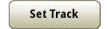
Set Track
|
Navigate to the Guidance Track List by selecting Set Track on the AutoTrac Guidance main page. |
Set Track |
Guidance Track List shows all guidance tracks on the display. The current guidance line is displayed above the track list.
When a guidance line in the track list is highlighted, an Edit button is available, and track preview information is shown. To switch to the selected guidance track, select the OK button at the bottom right-hand corner of the page.
NOTE: In order for AutoPath lines to be generated, the selected field must have either AutoPath row data available or a boundary.
When Guidance Track Selection is enabled, AutoPath lines are automatically generated and selected as the current track. If Guidance Track Selection is disabled, select AutoPath from the track list to generate AutoPath lines.
|
Select the Edit button to edit AutoPath lines. |
|
|
Select the AutoPath Map Details button to view row information and passes from the source operation. |
|
A new track can be created by selecting the New Track button at the bottom of the page. A new Track Set / Swap Track can be created by selecting the New Track Set at the bottom of the page.
NOTE: To delete a track, select the Edit button, then select the Delete button on the Edit Guidance Track page. The current track cannot be deleted.
|
|
|
|
|
|
|
|
|
|
|
|
|
NOTE: Only one guidance line can be shared at a time. Only straight tracks and circle tracks can be shared.
NOTE: When multiple operators are using the same shared guidance line and one operator shifts the line, the guidance line only shifts for that operator. To use the shifted guidance line, the other operators must first select another guidance line from the track list, then reselect the shifted guidance line.
|
Track Set icon. |
|
NOTE: Accuracy of projected guidance lines is degraded when the length of the guidance line is longer than 16 km (10 mi).
A preview map of the currently selected track is displayed to help identify the track. The guidance line must be within 3 miles of the current location to be displayed.
If a track set is selected, all guidance lines are displayed. The first track in the track set is highlighted.
To save a Quick Line, select the Edit button and rename the track.