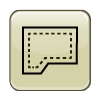
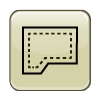
Boundary fill track creates guidance lines from the dimensions of the exterior boundary and track spacing.
Selected Location displays the current client, farm, and field selected in the Fields and Boundaries application. You can select a different client, farm, and field than the one displayed. Changing client, farm, and field in Selected Location sets the current client, farm, and field in the Fields and Boundaries application.
|
Select client, farm, and field if the current location or no location is displayed. |
|
|
|
Selected Boundary displays the exterior boundary for the Selected Location.
|
Select a boundary if none is displayed. |
|
NOTE: If multiple exterior boundaries are present, the display generates boundary tracks for each boundary.
|
Select Next to create a boundary track. |
Next |
The display creates three guidance lines based on boundary shape and track spacing, one outside of the boundary and two inside of the boundary. Additional boundary tracks are created as the machine moves into the field. Straight-line extensions 15 m (50 ft) long are added onto the ends of each boundary track.
|
Select entry box to edit track name. |
|
|
Select Save button to save boundary track. |
Save |
Access run page module to create fill tracks.