ON / OFF Toggle Switch
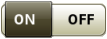
ON / OFF
Use Multiple Display Settings to configure different functions on each display.
If there is a need to configure functions individually, turn functions ON or OFF using toggle switches. Then, select a Priority for each function.
NOTE: Changing these settings individually is NOT recommended.
|
ON / OFF Toggle Switch |
ON / OFF |
Precision Ag Applications
Applications include AutoTrac, Section Control, and Documentation.
Setting is equivalent to the GreenStar multiple display setting in GreenStar 2 and GreenStar 3 Displays.
ISOBUS Implement Viewer
ISOBUS Implement Viewer determines if the CommandCenter can display virtual terminal (VT) interfaces.
ISOBUS Implement Viewer 2
ISOBUS Implement Viewer 2 determines if the CommandCenter can display a VT interface on an extended monitor.
NOTE: If an extended monitor is not connected, ISOBUS Implement Viewer 2 toggle is grayed out.
ISOBUS Certification
ISOBUS Certification toggle disables the use of the Original GreenStar Monitor on the display. To enable use of the Original GreenStar Monitor, switch ISOBUS Certification off.
Task Controller
Task Controller (TC) determines if the CommandCenter can send and receive TC commands with implement control units. This includes Section Control messages.
IMPORTANT: Do NOT turn on Precision Ag (GreenStar or AMS) Applications for both displays. Guidance and other applications will not function properly.
NOTE: ISOBUS Implement Viewer is also known as ISOBUS VT on GreenStar 2 and GreenStar 3 Displays.
File Server
File Server exchanges files or arbitrary data between machine and implement, such as configuration files, fertilizer tables, and language files.
File Server requires a USB drive to function. Data sent from the implement is stored in the folder named Fileserver on the USB drive.
NOTE: When using multiple displays, ensure that File Server is active on only one display.
Priority Setting
Priority setting, also known as Function Instance, determines display priority when loading different functions. For example, if Implement Viewer on CommandCenter has a Priority of 1 and GreenStar 3 2630 has a Priority (Function Instance) of 2, then ISOBUS implements show up on CommandCenter in most cases.
|
Select Load Preset button to select a different display mode. |
|