Select the Next button.
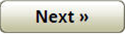
Next
Select the boundary segment that you want to use to align the AutoPath track.
|
Select the Next button. |
Next |
The A and B points for the guidance line are shown on the boundary map.
|
Select the Edit buttons to modify the location of either the A or B point on the boundary. |
|
|
Select the OK button to confirm the A and B locations. |
OK |
Modify A or B Point
|
Select the Clockwise or Counter Clockwise buttons to move the A or B point along the boundary line. |
|
|
|
Select the magnifying glass buttons to Zoom In or Zoom Out on the point. |
|
|
|
Select the OK button to confirm the new location. |
OK |